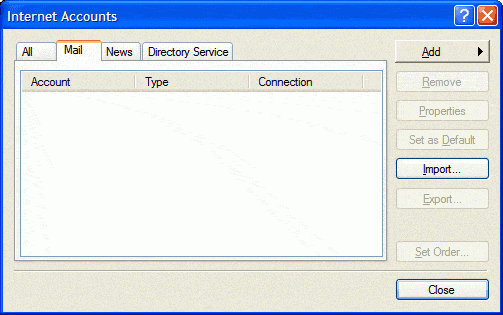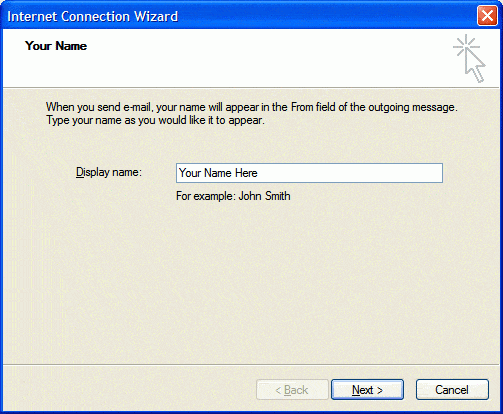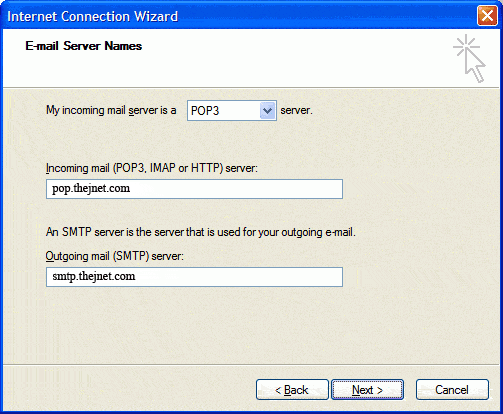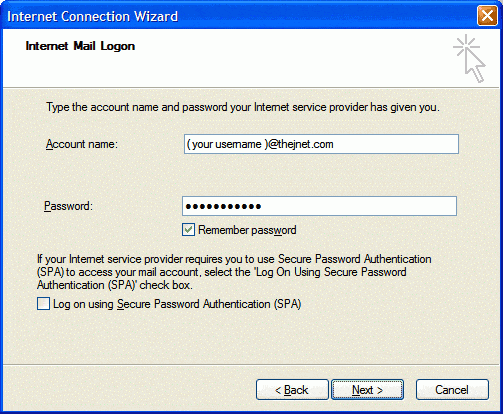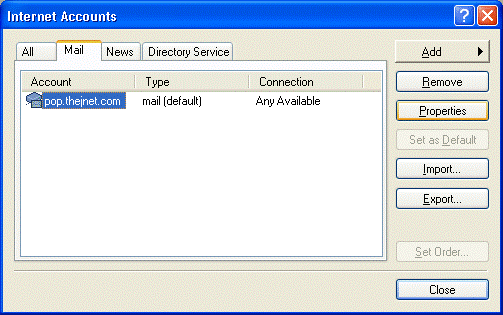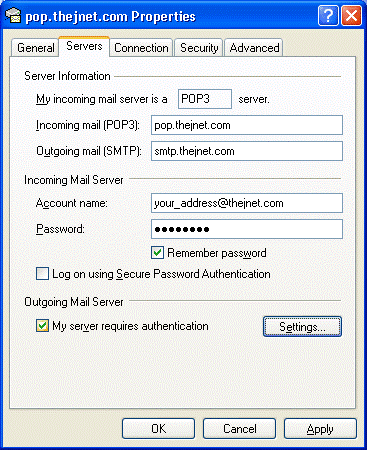These instructions are intended to help our customers to configure their Microsoft Outlook Express to add new accounts, to be able to use their Email with us.
| 1) Outlook Express 2) From the drop-down menus, select Tools-Accounts 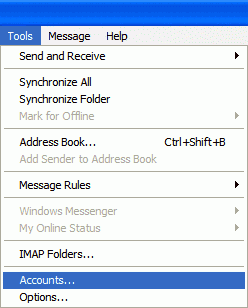 3) Click the Mail tab, then on the Add button and select Mail 3) Click the Mail tab, then on the Add button and select Mail
4) In the Display name box enter your name as you wish it to appear at the recipient’s end
5) Click Next
7) Click Next
9) Click Next
11) Select Next
14) Click on the Servers tab. In the Outgoing Mail Server section, check My server requires authentication, then click OK.
15) Now click Close, and you are all done! |