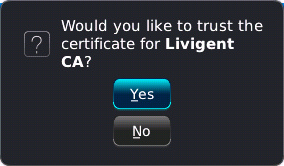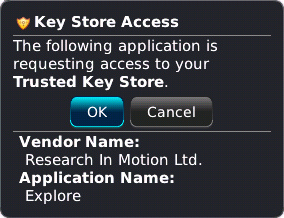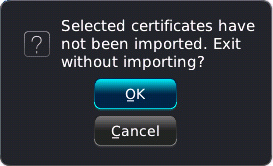Installing the certificate on your Blackberry
Installing the cretificate on your Blackberry is simple. You may want to read all the instructions beforehand, to familiarize yourself with the process. We recommend you print these instructions as well, so you have a reference to look at while installing.
- Click on the download link at the bottom of the page.

- The following window will open:

Click on the button.
button. - You will be asked where you want to download the certificate to. We recommend downloading to your media card (default). Click on the
 button.
button.

- When the certificate is downloaded, you will get the following confirmation message:

- Exit your browser, and return to the Home screen.
- Scroll to the “Media” icon, and click the select button.

- Click the menu button, and select “Explore”

- Select the location where you saved the certificate:

- Scroll to the file “TheJnet.cer”, and click the select button to open it.

- Scroll to the sub-item “Livigent CA”, and click the select button to select it.”

- Click the Menu button, and select “Import Certificate”

- You will be asked to provide your password to the device’s certificate store.
(NOTE: If you have never used the certificate store, you will be asked to set up a password for it. Do so, and make sure to remember the password.)
Enter your password, and click on the button.
button.

- You will be asked to confirm that you want to install the certificate. Click the
 button.
button.

- Your device may ask permission again to access the certificate store. If it does so, click the
 button.
button.

- When the window closes, the certificate is installed. You can exit the folder.
You may get a warning message saying that the certificate was not installed. Ignore it, and click the button.
button.

- Your device is now Jnet SSL compliant.
Click HERE to download the certificate.

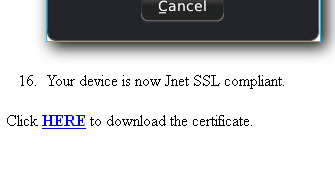
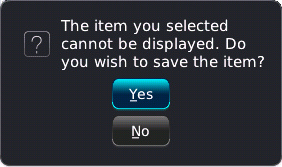
 button.
button. button.
button.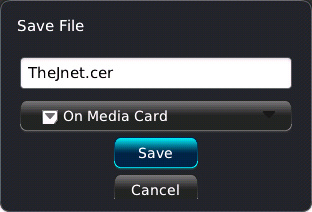
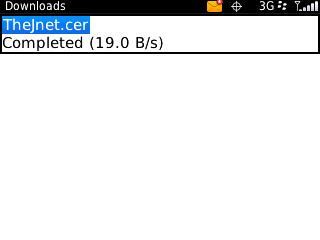
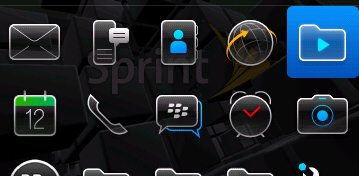
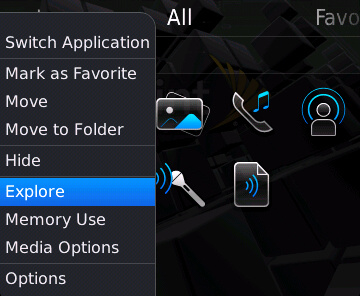
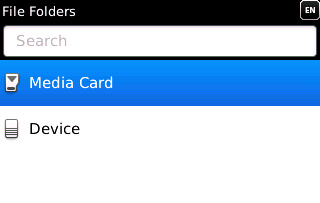
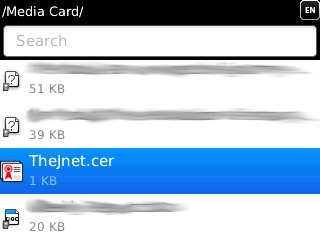
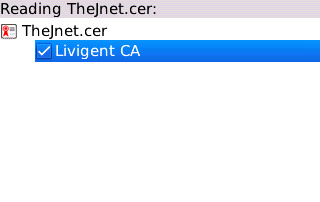
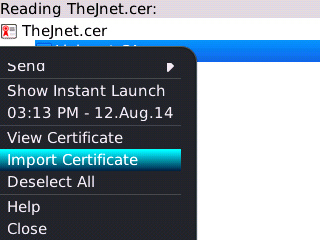
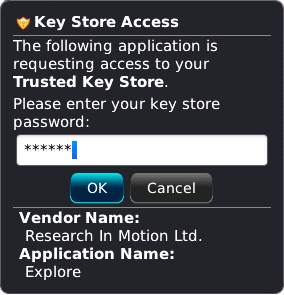
 button.
button.